Related Resources
Resources are helpful documents that facilitate and augment learning. They are stored in a HubDB table and link back to lessons.
How To Add and Link a New Resource
- Click on “add related resources” at the very end of the lesson section.
- Add the HubDB row that contains your resource.
How To Add Resources to a HubDB Table
- Go to Marketing → Files and Templates → HubDB.
- Find the HubLMS Enterprise Resources table.
- Click on “add row” (the ID will automatically populate).
- Add name, image, and URL. The URL will come from uploading a file to HubSpot.
- Click “publish.”
- Once published the resource will show in HubLMS.
Other Options for Resources
- URL (if No Access). This URL is used for people who don't have access to the resource but need to be redirected to get access to it.
- List ID. If a contact is on a list, they will receive access to the resource.
- If No Access. This gives you the ability to hide the resource if you are not on the list to be given access.
- Featured. This shows the resource at the top of my resources page within the LMS.
You can also see other editable areas within the course page, such as the header and footer.