How to add badges
Add to Community Badges HubDB Table:
- Click the “+ Add row” button at the bottom left corner of the Community Badges HubDB table and add the badge image, badge name, and slug.
- You will also need to add any new badges to the Member Profile property: Badges.
- Navigate to Settings > Properties > Select an object: Member Profile Properties > Badges > Edit
Important Notes:
- The label will be what you see in the CRM in Member Profiles and what you will use for automating badge awards.
Make sure the Internal Value matches the Slug in your HubDB table
How to edit badges
To edit an existing badge you will need to go through the same steps above, editing the badge image or name in the existing row of your Community Badges HubDB table and the label in the Badges property in the Member Profiles object.
How to Award Badges
Badges are programmatically awarded via workflows in Hubspot. Read more about workflows here. You will create primary Member Profile workflows to assign badges to Member Profiles.
Automate Badge Awards:
To create “set-it-and-forget-it” badge automation, you'll need to create a workflow for each badge based on the criteria you set.
Example 1: if you want to automate the "Profile Complete" badge, you will create a workflow that triggers when all of the properties you want to be filled out on your Member Profiles are completed. You can do this with a list or set all of the fields in the enrollment trigger of your Member Profile-based workflow.
Example 2: If you want to automate the "Helpful" badge anytime someone's reply is marked as a solution, you will create a Member Profile-based workflow, and set the enrollment criteria to any associated reply marked as a solution. Here's what that would look like:
Manually Award Badges
From a community member's Member Profile, use the property Badges to select what badge(s) you'd like to award to that member.
You can select multiple badges.