How to edit certificates within HubLMS.
- Go to the certificate page and press “edit”.
- On the left hand side underneath contents go to the static module and “certificate”.
- The “default image” is where you can change the certificate image. 600 X 480 pixels is recommended.
- Line of texts is where you can edit what is displayed on the certificate image. For example: Person name, date, course name.
Course not completed text will show text on the certificates page when no certificate has been earned.
Certificate share link: The link to the "Certificate Share" page, which should be public facing for the user to show off their certification. This page should be a dynamic page, with the slug using the My Course object ID.
How to edit certificates within the UI of HubSpot on the course object. You will use the file URL from uploading the image to HubSpot Files. How to upload files to HubSpot
1. Go to the course record within "custom objects" and "courses".
2. Edit the "certificate image" field.
3. Use the file URL from your upload.
4. Update you changes on the course record.
This can also be used for courses that have a unique certificate from other courses that you offer.