Learn how the HubLMS Features Icon 2 Module works and how to use it for your course.
The HubLMS Features Icon 2 module allows you to have a featured piece of text on your page, along with a simple icon above it and a link in the module.
This module also comes with a "Highlighted Feature" option in the editing pane. When checked, this module gets marked as new by default.
You can change the text to be your own highlight such as best price, best value, most popular, or another feature title of your choosing.
![]()
When you want to replace the icon in the module, click edit, then "replace" on the icon in the left editing pane.
In the editing pane below the icon chooser you can edit the text that appears in the module.
Because the text is in a rich-text WYSIWYG editor, you can change styles such as italics, bold, size, and more— including adding a link as styled in the default module.