HubLMS Key Setting Areas:
- HubLMS Settings. Labels within HubLMS can be edited here. For example, “begin course” can be changed to “start course.” Multi-language variations are also created and edited here.
- Theme Settings. Many global style settings are located here. You can edit colors, fonts, typography, form colors, and spacing.
- Module Settings. The look and feel of the course listing, resources, and certificate modules. You can edit these independently.
- Global Settings. The website header and footer all have the ability to be edited within global settings. Logos and menu items are edited within these sections.
How To Get to HubLMS Settings
- Edit any page within the LMS.
- Click on “contents” in the left section of the page editor.
- Underneath “hidden modules,” you will see “HubLMS settings.”
How To Get to Theme Settings
- Edit any page within the LMS.
- Click on “theme” in the left section of the page editor.
- Click on the button “edit theme settings.”
How To Get to Module Settings
- Locate any module you want to edit and click on the module within the page editor preview page.
- Click on “styles” next to “content.”
-
Each section of the module will have the styling settings within the “styles section.”