Using Marker.io for Feedback
We leverage a tool called Marker to allow for streamlined edit and QC reporting for clients.
Marker.io allows for an easy way for our clients to leave feedback and for our team to get the technical details of the errors fed directly into our project management system (ClickUp).
PLEASE NOTE: Using Marker.io to be able to provide feedback will require you to disable 3rd party cookie blocking in your browser, this includes any ad-blocking technology that you may have enabled or turned on. If you run into any issues reporting feedback please check that you have these features disabled. Link here for examples on how to disable these features.
How to get setup in Marker.io
1. You will get a guest invitation from Impulse Creative via Marker.io; click "Start Reporting Feedback."
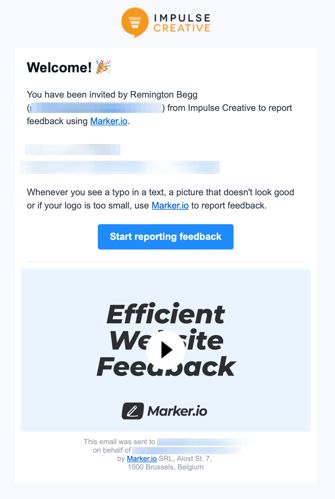
2. Enter your full name and confirm your email

3. Watch your intro video on how it works
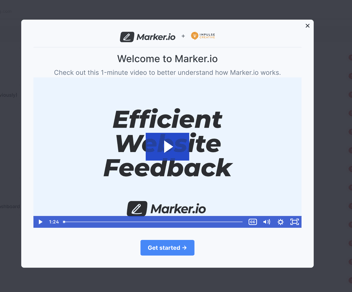
4. Provide Feedback for the areas that you see need to be updated.
You should see a red button to the right of each of the pages that you are reviewing.
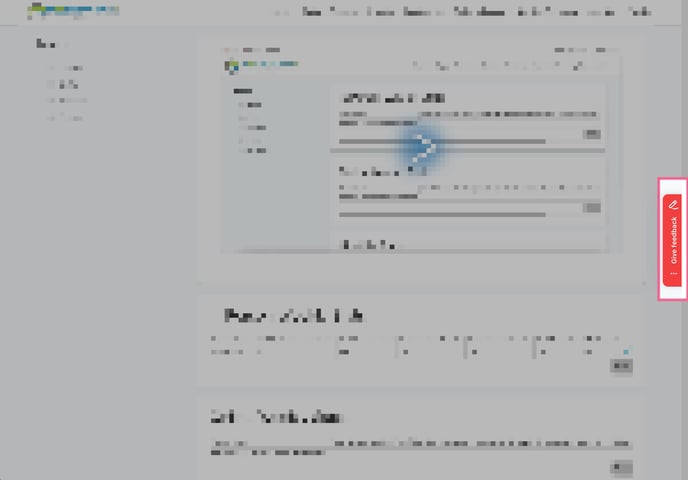
Upon pressing that button it will launch the annotation tool to allow for you to write in your feedback (Note: you will see less options than pictured below)
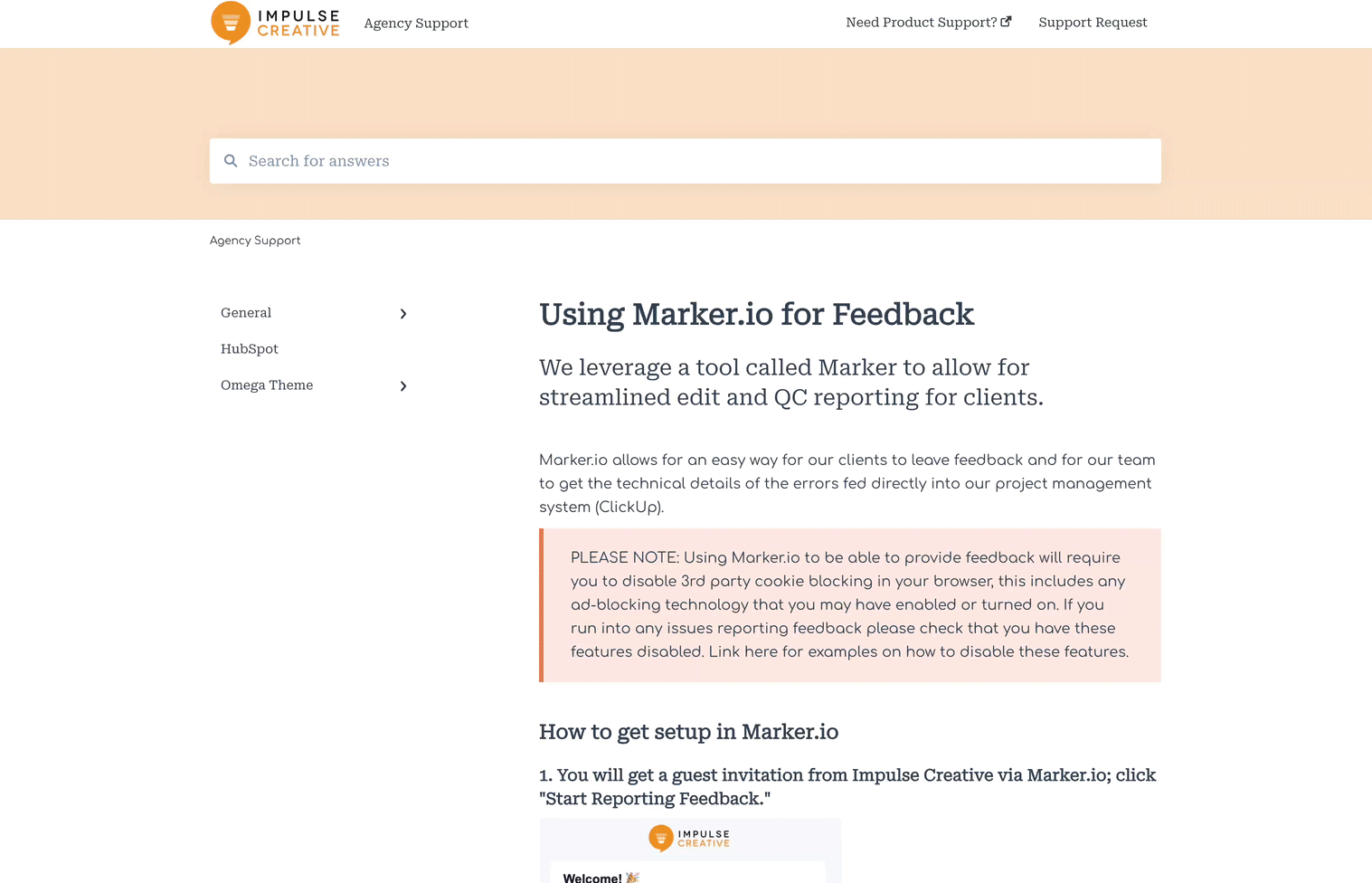
Immediately after you submit, your account manager will get notifications of the tasks being submitted and we'll get to work improving and fixing the items.
5. Review and see the status of past submissions
These submissions are synced with our project management system automatically. You will see the update of their status by viewing this page or if you come back to app.marker.io on your same device.
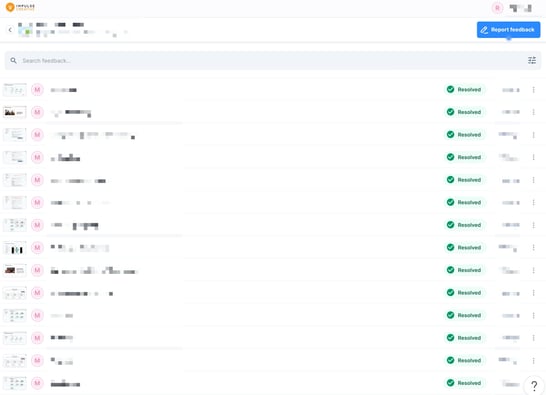
PS: if you would prefer to submit your feedback differently don't hesitate to contact your account manager to discuss details and the process.
How to disable blocking 3rd Party Cookies in your browser
If you have any plugins such as an ad-blocker please disable it.
If you're using Safari
You should be able to go to settings and uncheck the "Prevent cross-site tracking" under the privacy tab in your settings.
Get there by clicking Safari > Settings > Privacy
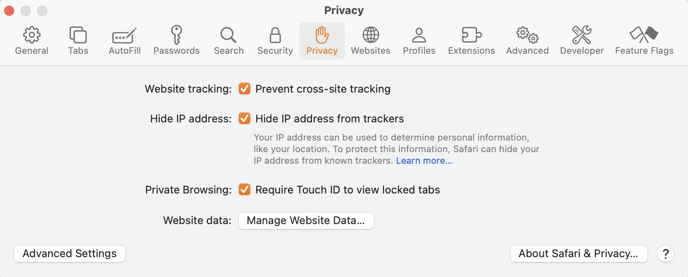
In Google Chrome Browser
if you're browsing in an Incognito Browser (recommended), Open a New Incognito Browser and be sure to deselect the "Block third-party cookies"

