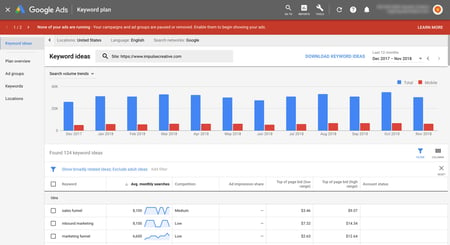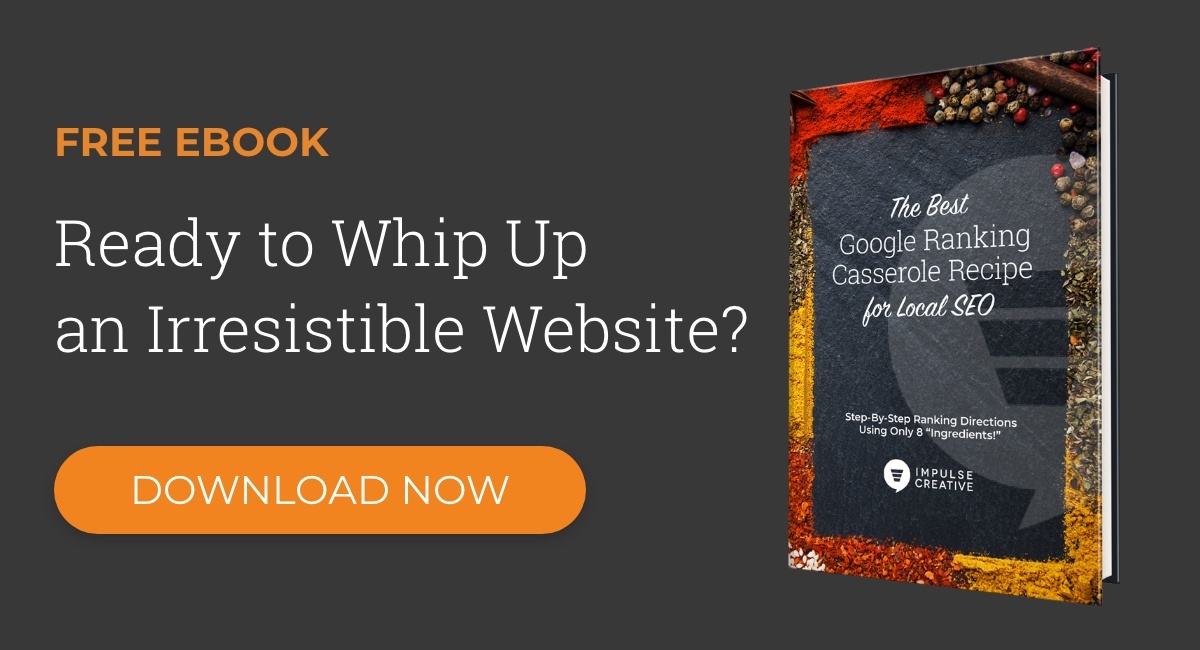No matter what you search, your business isn’t anywhere on page one of Google’s results pages. Why don’t you have a featured link?
There are a bunch of reasons you might not be ranking, but it’s likely because your website isn’t optimized for the right keywords.
You’re here because you heard that Google’s got a pretty rad keyword research tool, but you have no clue how to use it. And let’s be honest— you want to learn the ropes fast, so you can increase your organic traffic, now.
Understanding the Google Keyword Planner (rebranded as Keyword Plan) isn’t rocket surgery. After giving this article a quick read, you’ll be able to see what people are actually searching for and use it to improve your SEO.
Get your research caps on, kids. We’re going on a deep dive into Keyword Planner to teach you how to use the “search for new keywords” feature.
Getting Access to Google Keyword Planner
Keyword Planner is but just one toolset in Google Ads’ (formerly called AdWords) robust advertising platform. It’s quite simple: get a Google account and get access to the world’s largest search engine’s keyword generator.
Now, Google doesn’t like giving strategic information out for free. That’s why when you go to access the Planner, Google’s going to say, “Hold up there, Buster. We’ll let you use our keyword finder, but only if you pay for ads.”
See steps three and four in their “New Campaign” setup below. The keyword suggestion tool is essentially gated behind this initial form.
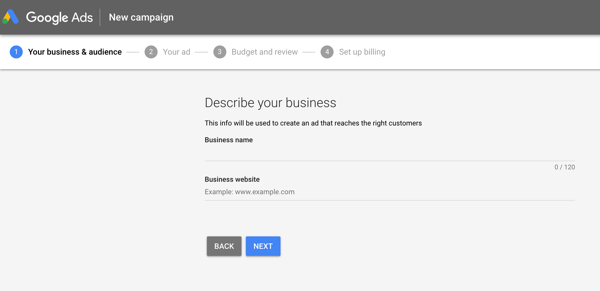
A little while ago, you used to be able to go to the Keyword planner URL directly and get around filling this out with some cunning strategy (like these instructions from Ahrefs), but Google has since wised up.
Now, going directly to the planner’s URL only redirects you back to the same campaign setup page depicted above.
Our recommendation? Give Google what it wants: a legit campaign.
Why You Should Probably Set Up & Run a Campaign
Users realized they had to get past this campaign setup in order to access Google’s keyword suggestion tool. So, they created a fake campaign, tossed a few dollars on it, and then immediately paused it, so they weren’t getting charged.
Problem solved, right? Well, not really.
You see Google, once again, got keen on this workaround. So, in 2016, the search engine took matters into its own hands by limiting the data you could see without running an active campaign.
In this thread on the Google Ads’ Communities domain, one Google employee announced, “Advertisers with lower monthly spend may see a limited data view in the Keyword Planner.”
What qualifies as “lower monthly spend?” And what does “limited data” mean?
Take a look at this screenshot below:
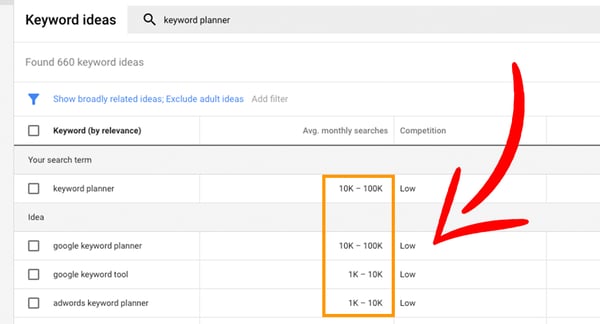
Whereas, previously, a searcher would be able to see more exact searches, such as an average of 300 queries a month for a particular phrase, Google Ads began to show wide ranges of search volumes (like 10,000 to 100,000) for those who weren’t spending money on a live campaign.
How much do you have to spend to get access to the full wealth of keyword data?
In a comment on the same Google Communities thread (15 pages in), Cassie from Google also commented, “I don't have any specific spend requirements or data limit amounts that I can share.”
Although there’s an ad spend limit for accessing more refined data, we don’t know exactly what that is.
If you want to be able to see more detailed monthly search ranges, you’ll have to experiment with various campaign allowances and find your sweet spot. Or, if you refuse to pay anything, you’ll be forced to try the classic “Add to Plan” workaround (which is outlined in Step 5 of Backlinko’s article here), by manually looking up impressions, one keyword at a time.
How to Use Google Ads Keyword Plan Tool
Okay, so you invested a few dollars in an advertising campaign and you’re ready to use the keyword suggestion tool. Right on.
Here are instructions on how to the use Google Keyword Planner:
1. Look for the Tools wrench. In the top right-hand corner of your Google Ads account, you’ll see a wrench symbol labeled “Tools.” Once clicked, you’ll see five sections. The first is “Planning,” and under it, you’ll see our keyword generator helper.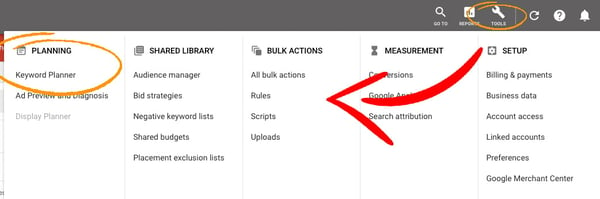
2. Search by new keywords. From there, you will see two selections: “Find new keywords” and “Get search volume and forecasts.” Click the arrow to access the keyword ideas tool.
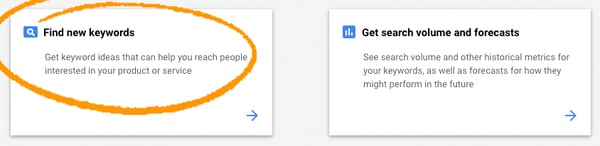
3. Choose three solid search phrases. You will then see a search bar to “Enter words, phrases, or a URL related to your business,” and, if you’ve used the tool recently, past searches for convenient reference. Here’s your chance to pick a few solid, short phrases that you are thinking about targeting. If you need help narrowing down these first few phrases, read our other article about finding the right Google keywords for your business. Generally when first starting out, these phrases can be high-level or broad and topically-related in nature to give you a variety of options.
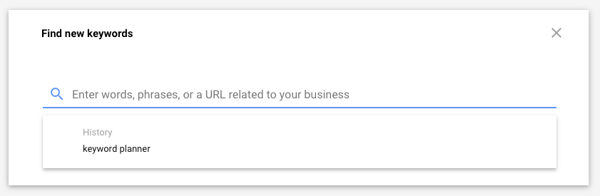
4. Sort by location, language, and networks. Generally, we recommend sorting your results by the country you reside in, but if you are focused are achieving better local SEO, then you can filter by ZIP code or region.

5. Get familiar with the Keywords Results page. As you can see in the screenshot below, you will see your term’s average monthly searches, the level of competition, and bids. You will also see a bar graph comparison, which outlines trends in search over a particular date range. However, if you are interested in discovering up-and-coming topics, you’re better off using Google Trends.
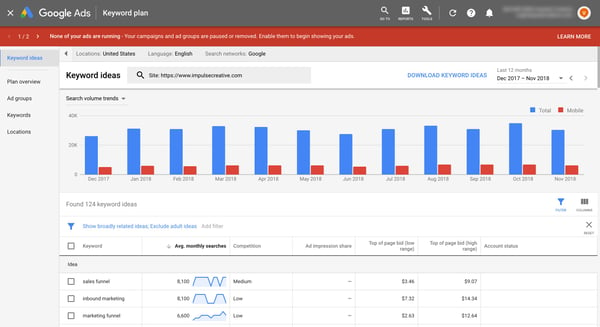
6. Peruse your results. The keyword finder tool also serves up a plethora of “Ideas,” which are phrases that are similar or related to your entered queries and are often referred to as semantic search terms. This is where your keyword research begins.
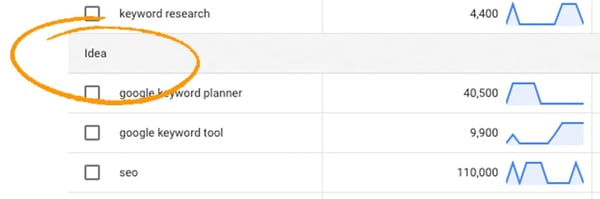
7. Download your results. Head over to the top right corner and click “Download Keyword Ideas.” This will allow you to export a spreadsheet of the data for easy sorting. Note: There’s also a handy “Add Filter” option that allows you to get more granular and refine your results before exporting the data.
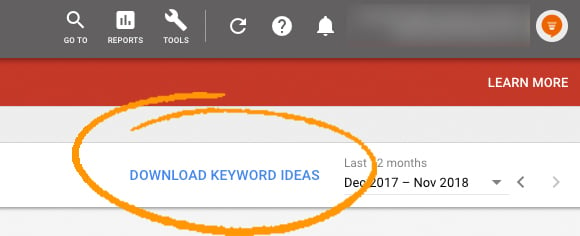
8. Sort by highest monthly searches. Now that you have the data ready to analyze, sort the “Avg. monthly searches” column in “Descending” order, so that the higher search volumes appear at the top of your spreadsheet. As a general rule, the higher the average search volume, the better the keyword.
However, you’re probably not going to rank on page one for “Google AdWords,” even if it does say the competition is low (unless you have pretty bomb-ass content). You want to find a phrase with a decent amount of monthly inquiries, but that isn’t so broad you’re competing with everyone and their mom.
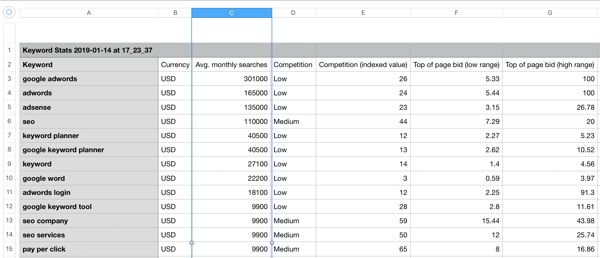
9. Look for your opportunity keywords. Find a phrase that’s above 500 monthly searches a month to justify investing your time in pursuing it. For this article, one term we’re trying to rank for is “how to use Google keyword planner,” which has roughly 560 searches. The competition and bids are low, and our chances of getting organic traffic from it are high! This isn’t an exact science, but you will need to dig through your keyword data and use your best judgment.

10. Optimize your content. Use your keyword findings to weave data-driven phrases into your current and new content— and watch your rankings soar.
Are Local Rankings a Problem?
If you are having trouble ranking on Google for local searches— for your brick-and-mortar location— keyword research isn’t the only thing you can do. There’s a whole list of local SEO ranking factors.
We refer to these signals as “ingredients” for a delicious ranking casserole in our playful guide.