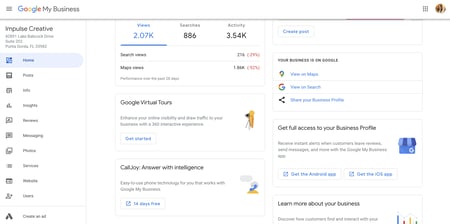As a business owner, you know the importance of listing your business on Google, the world’s largest search engine. Searchers “google” your company to check your hours, get directions, read reviews and see photos of your business— and they usually get the quick answers they need by viewing that box that appears on the right side bar of desktop or the top of mobile searches, AKA your Knowledge Graph.
By registering or claiming your Knowledge Graph inside of a Google My Business (GMB) account, you can control exactly what searchers see when viewing that helpful information box.
But what happens when your company has more than one location? Is Google smart enough to serve the right business based on a searcher’s location? Do you need to set up more than one GMB account to manage other offices?
We’re covering these important questions and more in this post. Let’s start with the basics:
You Can (& Should) Control Multiple Locations from One Sole GMB “Location Group” Account
The good news is, Google managers wanted to make it easy to keep your business information up-to-date. That’s why they allow you to control multiple business locations from one master Google My Business account: called a location group account.
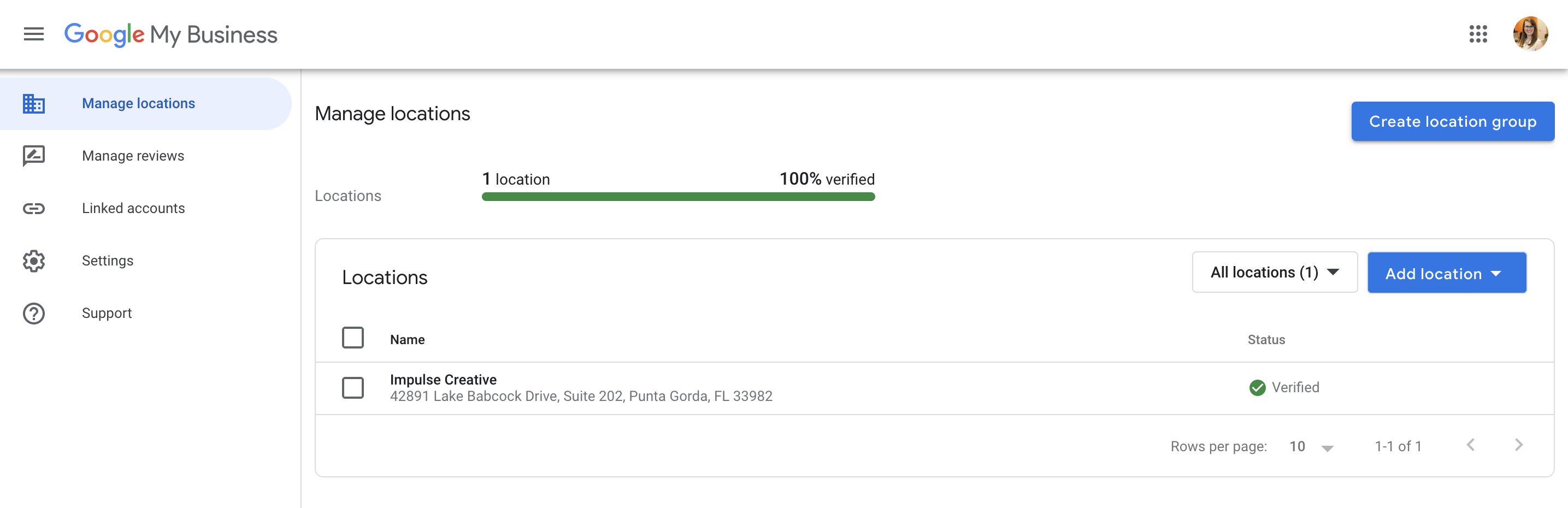
Why it’s Best to Connect any Free-floating GMB Accounts
Those of you who already have multiple accounts floating around might be wondering, “but can I have more than one Google My Business account and manage multiple business locations from individual logins?”
Well, technically, you could. But…
- It’s an unnecessary burden to log in to multiple accounts. // If an employee makes an account under their personal email account and then is out of office or leaves, it’s a pain in the ass to get login access.
- Shared login credentials can create problems when employees leave. // Even if you share the login credentials across your office, when a worker leaves, you have to go and change the password to protect your brand, spurring confusion all over again about the new login.
- Having multiple Google Business accounts for one main business entity can also confuse the search engine itself. // The search engine may be wondering which location is accurate vs. understanding they’re different locations under one corporation. Instead of having these locations seemingly compete with each other on the search engine results pages, connect them under one hub.
By linking all your locations under one login, you are purposefully showing Google these businesses are under one corporation, working together and to be ranked based on geographical proximity to local searchers.
Register or Claim the Businesses
Use your main company email address to set up a master location groups account, if you don’t already have one. We suggest making your master login account a shared business email (like admin@whatever.com) instead of using an employee email address.*
Beginners should be sure to read our article on How to Create a Business Listing, which has some simple steps for getting set up inside GMB.
*If you have any of your GMB accounts under an individual employee email, we recommend transferring primary ownership with these Help Center instructions from Google.
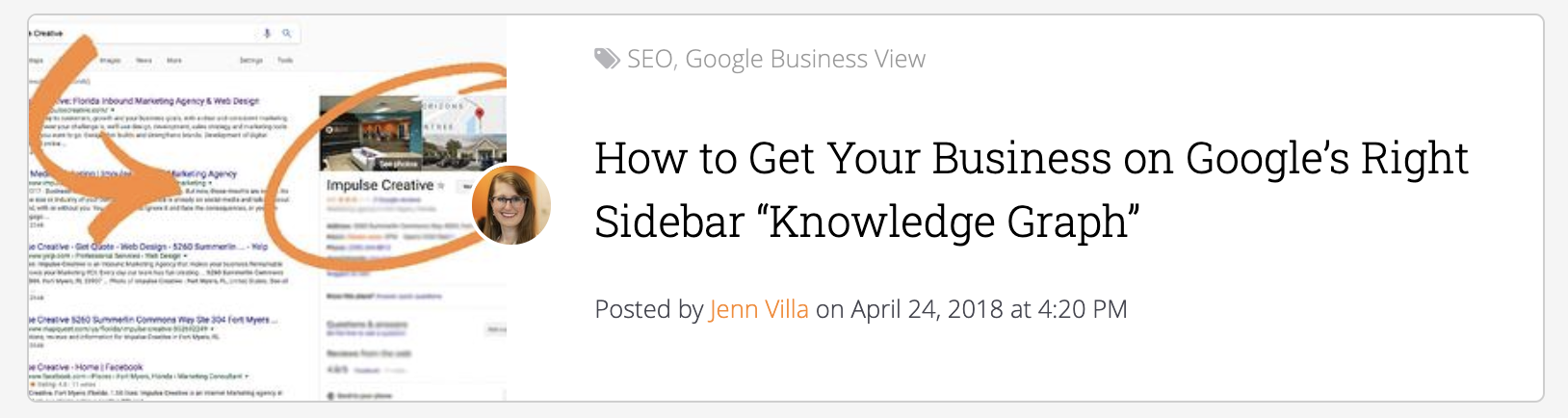
If You Don’t Have Other Pre-existing Location Pages, Make Sure Your Main Location is Verified First
The most important thing you want to do is make sure that your main corporate location is verified by Google before claiming any secondary locations. Why is this so important?
First off, this is your main login hub for GMB— and since you’ll be adding additional locations to this account, it’s pertinent that the first one be approved before any others can follow suit.
Secondly, Google can take a few weeks to snail mail send you your verification card/code for your new location (yes, this is a necessary evil when verifying a business through GMB). Verify your main location ASAP, since it might take some time to get all locations locked and loaded on Google.
If an Account is Inaccessible or Under an Employee Email, Transfer Ownership
There are a few reasons an account might be inaccessible. An ex-employee could have set up the listing and left or a current employee simply forgot the password. Or, you may have no idea who set it up to begin with.
How to Get Your Business on Google's Right Sidebar offers instructions for claiming a business, should someone have previously made an account and you need to transfer ownership:
“Google makes it easy to contact the listing owner via email and get them to grant you access to the account. The search engine’s procedure involves sending the account holder an auto generated email from Google asking to make you an admin or pass over the ownership rights.It starts to get a little hairier if an unfamiliar email owns the listing and isn’t responding to your requests. Google gives the mystery maker 7 days to reply, but if they don’t, rest assured! There’s a procedure to override their ownership and gain access from inactive users.”
What to Do if You Have More than One GMB Account
If your coworkers or a previous employee made a Google My Business account to manage a separate location in the past, don’t panic.
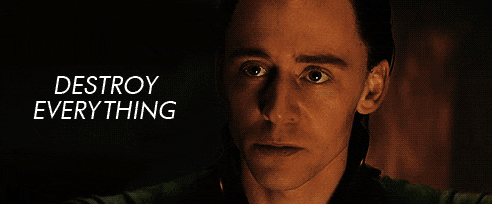
Don’t destroy everything either… We’re just going to transfer location groups.
How to Transfer Location Groups from One GMB to Another
1. Make sure you have a location group business account first.**
If you don’t, you’ll follow all these steps and only to see this:
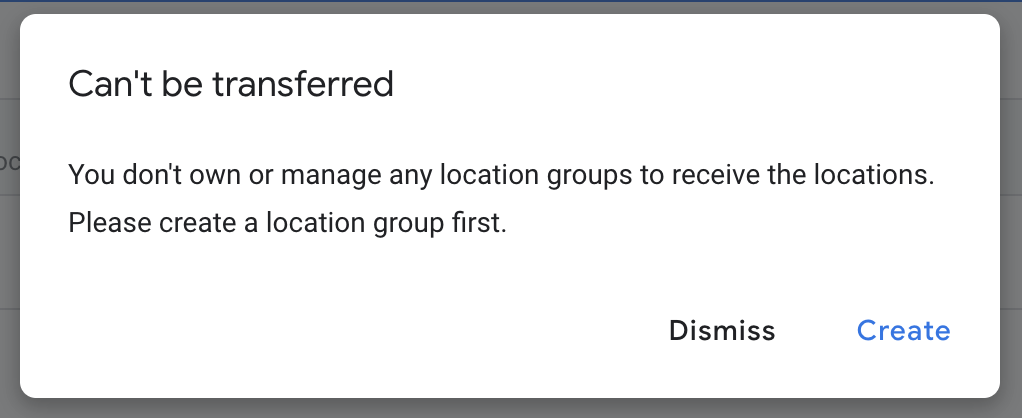
2. Sign in to the Google My Business of the business you want to transfer to your master login.
This may require some tracking down to get the login from individual employees or scrolling back up to find our instructions from getting access through Google support, should you be unable to gain access from the person who created the account.
Once in, look at the left side bar under the GMB logo. You’ll see a list of actions, including “Add new location” and “Manage locations.”
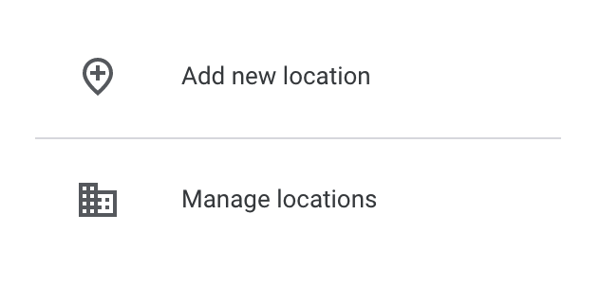
3. Navigate to Manage locations.
Inside of the Manage locations screen, you’ll be able to check the location you’d like to transfer.
4. Go to the Actions button in the top right hand corner and choose Transfer location.
From here you should be able to select the location group/business account that you want to receive the location. Simply click, “Transfer” to transfer that location to your main account immediately.
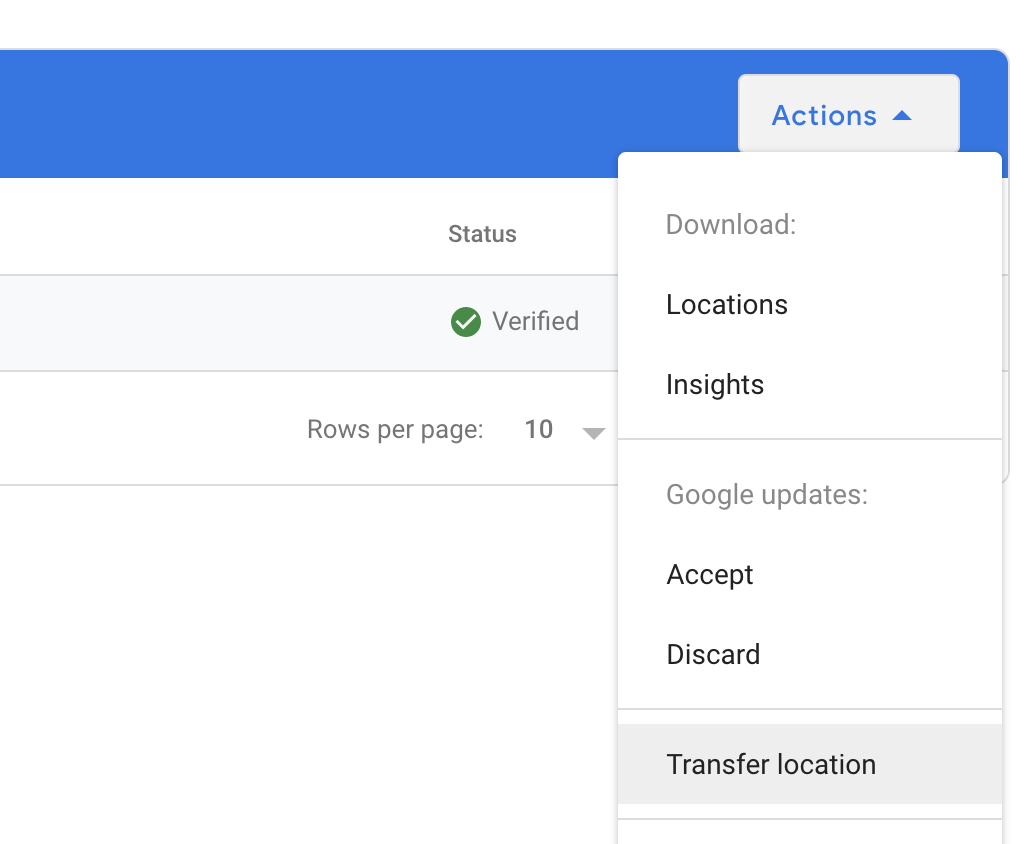
Adding a Secondary Location
If you already have a Google My Business account where you manage your one location but are opening a new office, you can add a second location easily inside of the same login.
Once signed in, look at the left side bar under the GMB logo.You’ll see a list of actions, including “Add new location” and “Manage locations.” Click “Manage locations.”
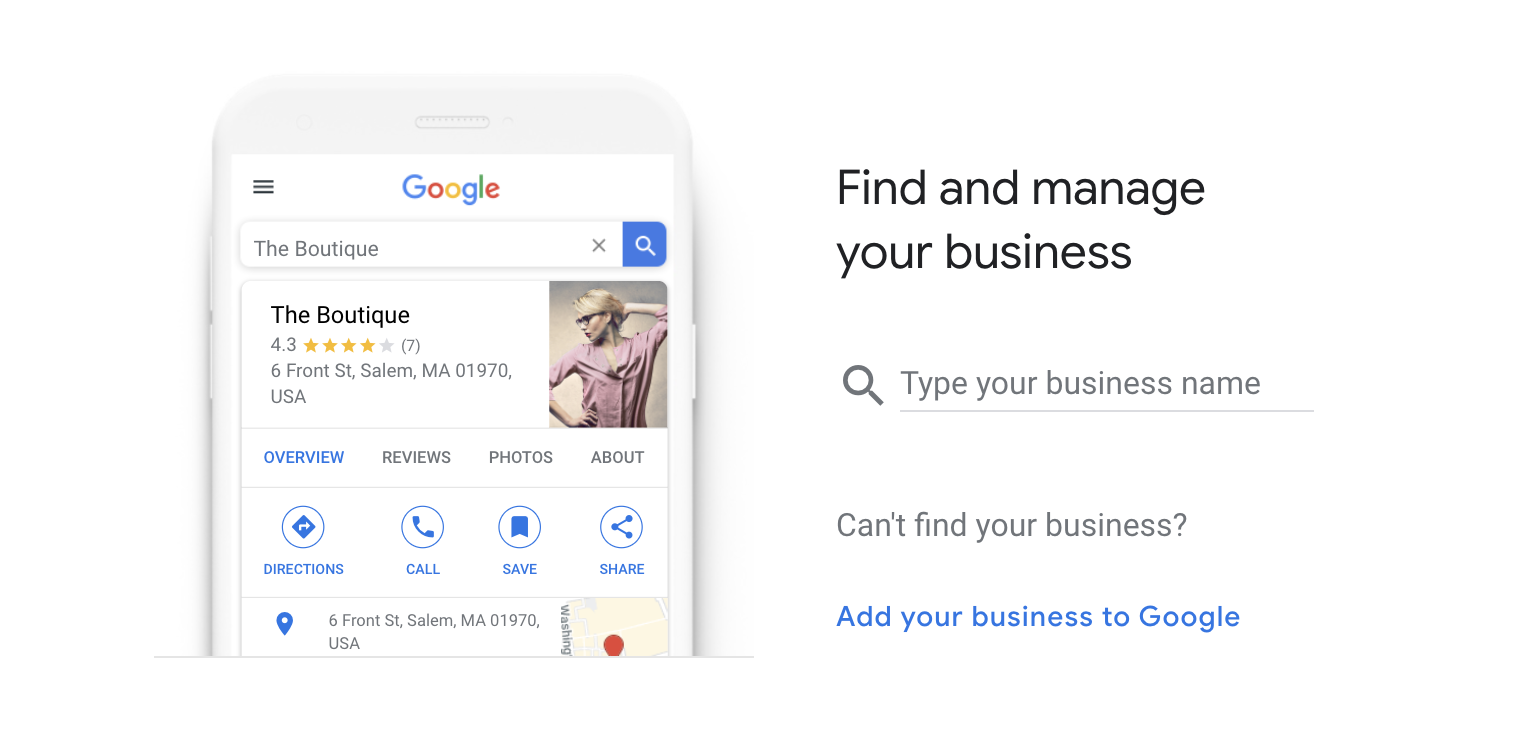
From here, you’ll be served a search bar to locate a pre-existing account that Google users may have generated for you. Or, you can click “Add your business to Google” if none previously exists— and follow the steps in our Register or Claim the Businesses section above.
Adding Account Managers / Additional GMB Users
Now that you have your locations under one main primary owner Google My Business login, you can add additional owners, managers and site managers, all with varying levels of access to your business profile.
For instance, owners are the only ones able to add or remove other users and remove business profiles. Choose your user type wisely by reading Google’s chart on capabilities per user.
- In the left hand menu, click “Users.”
- At the top right, click “Invite new users” and type the email address of the user you'd like to add.
- Select the user's role by choosing “Owner,” “Manager,” or “Site manager” and click “Invite.
As soon as the invitation email is received and the user accepts the terms, they will immediately be granted access to the Google My Business account.
Improve Your Local Search Rankings, Fast!
Surprised how quick and easy it is to add more than one location to your Google My Business account? Optimizing your GMB for local search isn’t as complicated as you might think.
Download our Beginner’s Guide to Local SEO for some actionable tips for enhancing your online presence using Google My Business, review, citations, local on-site optimization and more.