If you’re a part of the HubSpot community, you probably know a thing or two about the HubSpot CRM’s built-in search engine optimization (SEO) tools.
Despite its three years on the marketing playing field, there’s one HubSpot SEO feature that not everyone’s privy to or utilizing: the Topics tool.
Data shows that topic clusters are helping marketers achieve incredible organic ranking boosts, all while organizing their blogging calendars—and with a quick walkthrough on HubSpot’s Topics functionality, it’s our hope that you can too.
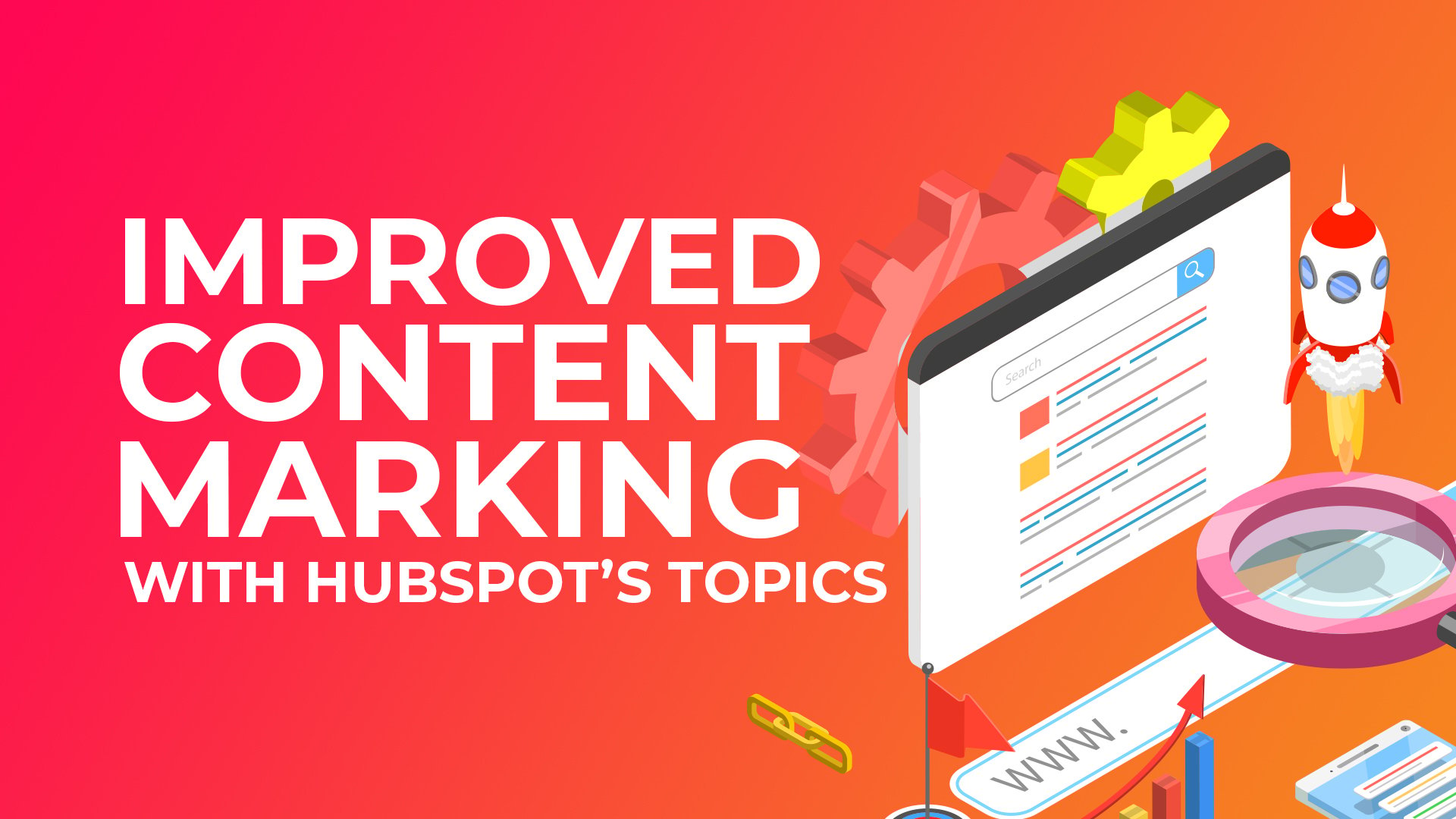
In this post we’ll introduce you to the tool, explaining a little about its improvements throughout the years and how you can use it to instantly beef up your content strategy!
The Early Origin of the HubSpot “Topics” Tool
When our team first got our hands on HubSpot’s SEO tool three years ago, it was referred to as the Content Strategy Tool. Honestly, many early adopters still call it this today. Guess you could say, “old habits die hard!”
Accessible only to HubSpot CRM users, the Content Strategy Tool was designed to help marketers organize content around individual subtopics— all supporting an overarching topical theme.
With this tool, a marketer could take one of their product/service pages and see all the content they had to support it in one central place.
What’s the Point of a Content Cluster? Read more about how marketers can use topic clusters to improve rankings in this post.
Early 2017 versions of the Content Strategy Tool mimicked the look and feel of a “mindmap,” with a center pillar page, or starting point, at the center. Branches of subtopics like blogs and content offers (ebooks, downloadable one-pagers, etc.) stemmed from that main topic.
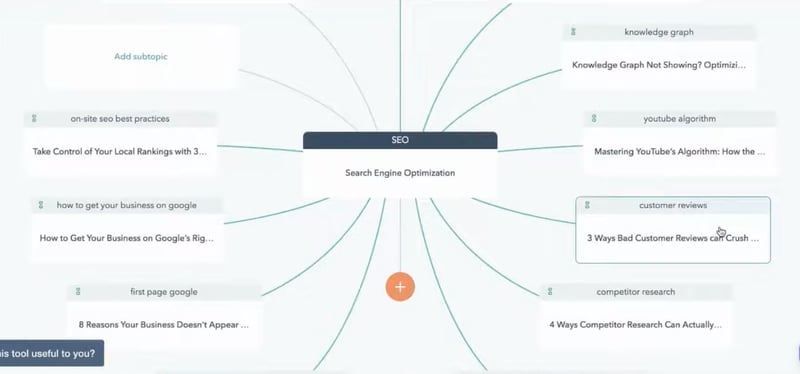
In our late 2018 Sprocket Talk video below, we explain how we set up our “SEO” topic cluster (pictured above):
In the video, you’ll notice that this tool was used for more than just organizing your blogging calendar. These topic clusters also allowed marketers to see if they were linking to their main service/pillar page across all their content— a crucial ranking signal for Google.
HubSpot’s “Topics” Tool in 2021
Three years after the initial launch of their SEO tool, HubSpot decided it was time for a change, appropriately rebranding Content Strategy to Topics.
This shift was largely because Google and other search engines prefer reviewing and organizing content into topics and subtopics— and HubSpot really wanted to drill home the idea of thinking in terms of “topics” to improve rankings.
If you had a taste of the first release of the Content Strategy Tool, the good news is the integration kept a lot of the same functionality.
While the branding is slightly different— with a sleeker interface from 2017 to 2021— much of the tool itself remains the same. That is, except for a few important upgrades:
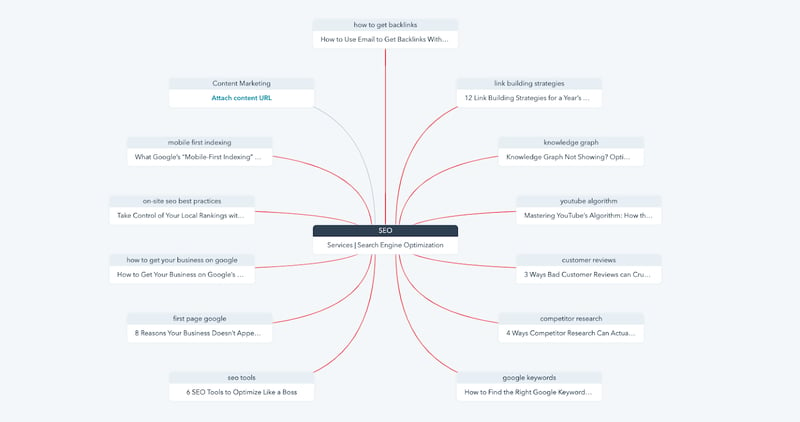
Today’s Topics tool now has a Google Search Console connection, making it easy to integrate your traffic source data right into HubSpot.
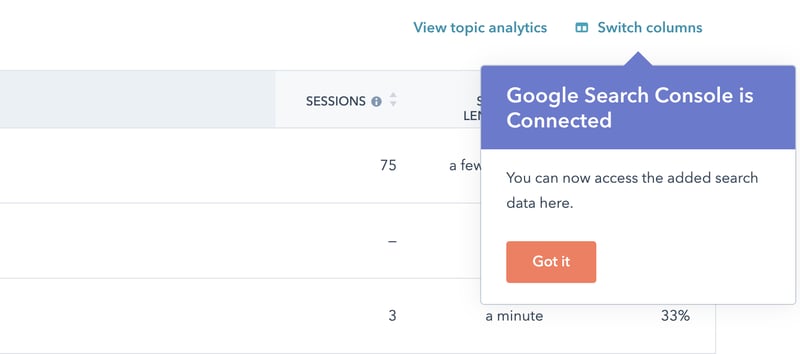
You can now also now see your Top Queries, or what people are searching to find your article, which cuts the need to go check other SEO tools for the same data.
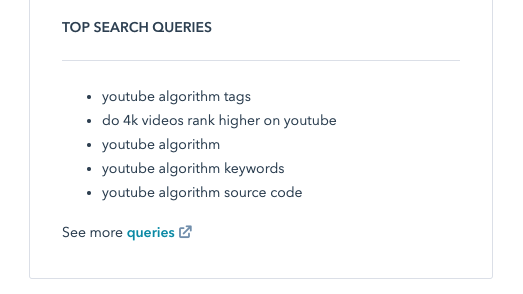
How To Use HubSpot’s Topics Tool
Now onto the good stuff! The step-by-step instructions for building out topic clusters yourself.
- In the HubSpot Marketing portal, navigate to Marketing > Planning & Strategy > SEO*.
*Accessible only to HubSpot Marketing Hub Professional and Enterprise accounts and CMS Hub Professional and Enterprise accounts - From there, you’ll see two tabs: Recommendations & Topics. Recommendations are lists of SEO issues and suggested fixes from the CRM to improve your rankings. Though that’s an important component of improving your search rank, that’s not what we’re focused on in this article. Select the Topics tab.
- From here you’ll see the main screen for managing your topic clusters, where you can filter by date range to see all the sessions your cluster brought in to support your pillar.
- Next, it’ll ask you to add your topic, which should be centered around one of your main product or service offerings. In our example, we created a topic cluster for our Revenue Operations service. After you enter your page name into the search bar, it’ll show that keyword’s monthly search volume. In the bottom left corner, click “Create topic.”
- From there, click into your main center pillar page box on the mindmap and add your service/product page. In our example, we searched and found our RevOps page.
- From here, close the Manage Topic window and click the button for “Add subtopic keyword.” This is where you’ll need to know your content library. We know at Impulse we wrote an article going after the keyword “what is revenue operations” so we typed that in a hit Enter.
- Next, it’ll ask you to “Attach content URL.” Click and use the search bar to find the article you wrote. Once attached, you will see it connect to your main pillar by a red or green colored line. If you linked to your main service page in your content piece, this will be colored green to indicate crosslinking. If you didn’t link, this will be red and a clear indication that you need to go back into that article and link back to your main service page.
And that’s it! You can go one by one and add all your subtopic keywords and articles to see if they are mentioning your main pillar. With this in mind, you can see where you need to add links as well as a holistic view of your subtopics around that main topic to cover keywords and concepts you’ve yet to address!
If you’d consider yourself far from a novice blogger, kick your blogs up a little by learning more about How Long Your Blog Post Should Be: Content Length & Depth Recommendations to Rank Smarter.
Don’t Forget to Track Your Clusters
Remember that main screen from Step 3 that showed your sessions? This is a great area for you to dig into analytics as you build out topic clusters, allowing you to see what subtopics brought in the most organic traffic to inspire new related content ideas!
Pair this Tool with HubSpot’s Topic Generator
As you fill up your topic cluster, you may be stumped on fresh topics. No fear, HubSpot’s here! They created a handy supportive tool called their Blog Topic Generator just for this.
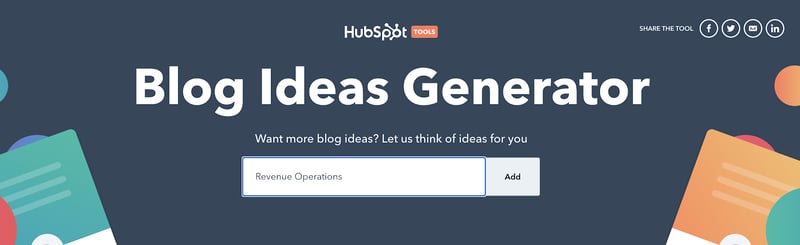
Enter your main topic and watch as the tool works off of seed nouns or ideas to generate related subtopics. In the example below, we threw in a few words like “cost,” “how-to,” etc. to generate related blog titles.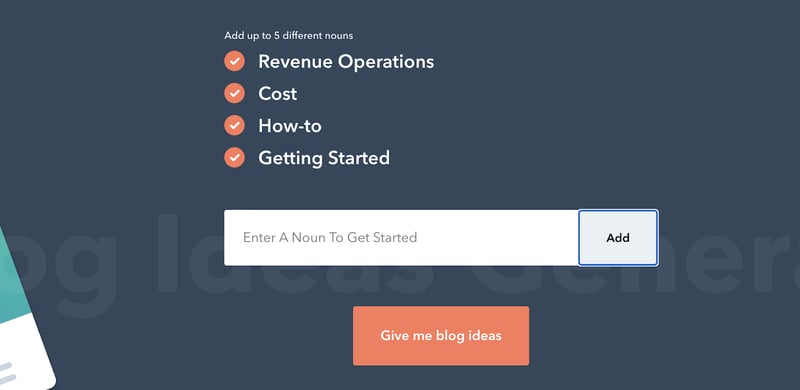
After hitting “Give me blog ideas,” you’ll receive five blog title ideas for free or be able to unlock a full year’s worth of topics for an additional fee.
Don’t want to pay for blog titles? We feel you. Read our blog How to Pick Strategic Blog Post Ideas Using Topic Clusters to do it yourself!
Ready to Improve Your Blogging Strategy?
There’s no doubt that HubSpot’s Topics tool can really enhance your blogging game. Do you know what else can? Downloading our Beginner’s Guide to Blogging for Business. Rather leave the ranking to the professionals? Here’s how we do blogging differently at Impulse.





