When evaluating CMS tools (especially WordPress and HubSpot) there are so many ways to slice and dice our comparison. Let’s take it piece by piece.
WordPress vs HubSpot Cost
Historically, WordPress has been a winner hands-down on the barrier to entry with its free offering, but HubSpot has leveled up the game for what a free offering should look like.
HubSpot’s free CMS comes in a bundle with its full CRM, and a complimentary sample of its other offerings for marketing, sales, service, and ops (operational data management).
To keep the comparison focused on CMS to CMS comparison, we only evaluated the features that come as part of the CMS Hub in the bundle side-by-side with WordPress’s free option below.
Let's compare the free versions:
|
|
HubSpot CMS - Free | WordPress - Free |
| Use your own domain | ✅ | ❌ |
| Ad-free experience | ⚠️ Some features may include the text “Powered by HubSpot” or similar |
❌ In their own words: “We sometimes display advertisements on your blog or site to help pay [our] bills.” |
| All page types (blogs, website pages, landing pages) and forms | ✅ |
✅ |
|
SSL certificate (security) |
✅ |
❌ |
|
Live chat |
✅ |
❌ |
|
Custom domain |
✅ |
❌ |
|
CRM included |
✅ |
❌ |
|
Email marketing tools included |
✅ |
⚠️ |
|
Website performance reporting included |
✅ |
❌ |
|
The Winner |
🏆✨ | |
|
DIVE DEEPER: |
Leveling Up: where do they overlap?
|
HubSpot CMS Free |
HubSpot CMS Starter $25/mo |
HubSpot CMS Professional $400/mo |
HubSpot CMS Enterprise $1,200/mo |
|
|
WordPress Free |
||||
|
WordPress Personal $9/month |
📌 | |||
|
WordPress Premium $18/mo |
📌 | |||
|
WordPress Business $40/mo |
||||
|
WordPress Enterprise $2,000/mo (annual payments) |
📌 |
The jump from WordPress Premium to Business VS the jump from HubSpot CMS Starter to Professional is not comparable and thus left off this chart. Scroll down to read more about the functionality that supports this.
Estimated first-year cost
We’ll go deeper into what contributes to these numbers in the following sections, however, as HubSpot doesn’t require additional services, plugins, or apps the way WordPress does, your first-year cost is much simpler to calculate and predict because really, it’s the number you see on their website (with discounted options for pre-paying annually).
- HubSpot CMS Free: $0
- HubSpot CMS Starter: $300
- HubSpot CMS Professional: $4,800
- HubSpot CMS Enterprise: $14,400
- WordPress: $100 - $80,000 (based on ranges for usage, plugins, and additional third-party service providers for management)
Extra cost savings with HubSpot
HubSpot offers more than website services. With its other Hubs for marketing, sales, service, and data management all tied to the central CRM, you can bundle functionality together to replace other tools in your stack for even bigger savings.
👉 HubSpot Bundles price calculator
Security, domain hosting, and back-end experience for developers
Domain Registration
The first step to setting up your website on either platform is connecting your domain. For the past few years, the average cost has hovered around $15 annually regardless of where or who you pay.
The key difference in functionality between the HubSpot CMS and WordPress CMS is the limits on using your own domain in certain packages.
|
Use Your Own Domain in HubSpot |
Use Your Own Domain in WordPress |
|
✅ Available in all HubSpot CMS Packages |
✅ Available in all paid WordPress Packages |
|
|
❌ Not available in WordPress Free |
Dynamic Content
Dynamic content is a major need for modern, responsive websites. This is normally accomplished through databases that store information. These databases typically have a UI similar to a spreadsheet with rows and columns.
These “filing cabinets” can store information such as premium content, customer reviews, staff information, job listings, and pricing information that can add value and interactivity to your website.
WordPress uses MySQL, and HubSpot uses HubDB. These two databases are extremely different, and the links listed above will go into more of the technical background of each.
As an overview, MySQL works in combination with Linux, Apache, and PHP. HubDB can be accessed within the HubSpot interface or via the HubDB API. You may need to use HubL to pull data into the CMS.
MySQL is complicated enough that it might never be touched without the development team’s assistance. However, HubDB can be user-friendly and editable when set up correctly.
Dynamic content can also be displayed in HubSpot via custom objects or standard objects.
The background development of dynamic content between WordPress and HubSpot matters because users expect to see this on the page, so back-end users must be aware of how much effort it will take to implement and maintain.
With HubSpot, your dynamic content’s elements can be stored right within your CMS. And if you also use HubSpot’s CRM, you can easily connect custom objects, contacts, companies, deals, and tickets to personalized content.
For this reason, we give major kudos to HubSpot for creating and managing the dynamic content your audience knows and loves.
Page creation, management, and optimization for marketers
Creating and editing pages: design + on-page content
The design user interface for your team is just as important as the end product for your users.
HubSpot and WordPress’s design experiences are very different.
Step 1: Choose your theme
The first step to creating a new website page in both CMS platforms is your theme. Themes give your website a universal style and consistency, but there are some key differences in the way WordPress and HubSpot use them.
WordPress and HubSpot both have a variety of pre-existing themes you can use to design your website. Many of them are free. In fact, WordPress has 9,000 and counting themes, and HubSpot’s library currently sits in the mid-400s. Point to WordPress.
The key difference between WordPress and HubSpot themes (and likely the reason their theme libraries are so different in size is their versatility.
|
HubSpot |
WordPress |
|
|
Universal Branding Theme Settings |
✅ Included in theme settings |
⚠️ Sometimes included in theme settings, often requires coding/developer intervention |
|
Drag & Drop Editing |
✅ Always included |
❌ Not included - requires a plugin |
|
Customize Themes |
✅ Can customize HubSpot files using the content editor or can edit the CSS or JS. |
⚠️ Can be difficult to access due to security features. You need to know PHP or CSS to change the theme. |
|
Header and Footer |
✅ Always included |
❌ Depends on the theme |
These themes come with page layouts, which are “pre-designed pages with placeholder content that you can replace with your own text or images.”
Step 2: Use & customize theme layouts
In WordPress
You can also use a block theme, which is a WordPress theme that is a bit more customizable. Blocks are elements that can be inserted into a WordPress post or page (but not the footer or sidebar like a widget). Common blocks you might frequently use include: image, gallery, columns, button, pull-quote, and read more.
But, drag-and-drop is still not available in the core WordPress product. You will need a plugin for that. Here are some fan favorites:
- Elementor - Starting at $59/year
- Divi - Starting at $89/year
- Beaver Builder - Starting at $99/year
If you want to create your own WordPress theme, you will need a server stack or text editor to make something unique.
Once you choose your theme, you can add to it with plugins.
WordPress Plugins
Plugins are a piece of third-party software that literally “plugs in” to WordPress through access points. The WordPress blog wpbeginner says that the average business website has 20-30 plugins. Here are some of the most popular ones:
- Contact Form 7: create and manage contact forms.
- Elementor Website Builder: use drag-and-drop to design your pages.
- All in One SEO: optimize content, generate XML maps, and connect to Google Search Console.
- WooCommerce: an e-commerce plugin for digital and physical goods.
- Smush: automatically compresses images to improve website load speed.
These plugins add new functionality to the existing structure and can be free or have regular fees.
These may seem like the DIY-er’s dream, but we have some concerns:
- Add to your page load speed
- Difficult to manage holistically
- Break often and may require a developer to fix
- Can create a disjointed user experience
If something goes wrong, you may have to turn to a developer to help locate the source of the problem, then to fix it, and then to make sure the fix doesn’t impact your other X-number of other plugins.
From designing templates to fixing code to updating plugins, WordPress developer time can add up quickly for a “free website.” WordPress developer fees can vary widely from under $100/hour to +$400/hour depending on their skill, experience level, and tasks asked of them.
Plugins in the News
Recently, the vulnerability of third-party plugins has been the stuff of nightmare fuel. Both the All in One SEO WordPress plugin and Metform Elementor Contact Form plugin had exposed vulnerabilities in their cross-site scripting, which opened the door for hackers to inject malicious code. Yikes.
Of course, you can always add yet another plugin for security to fix the problem the other plugin(s) have created. Each plugin represents yet another decision you’ll need to make to evaluate options and another burden on your page load speed.
In HubSpot
Alternatively, HubSpot was created so the average marketer can build new website pages, landing pages, blogs and more without a developer skill set.
HubSpot Themes are loaded with ready-to-use layouts (like WordPress) but also with a module library of all components used in those different layouts so you can build your own pages with ease using the Drag & Drop page editor.
Additionally, themes, their accompanying layouts, and your customizations all use the WYSIWYG (or “what you see is what you get”) editing style so you are editing on the page in the design preview, not on the backend without visibility into what your updates and changes really look like live.
This means:
- Drag-and-drop modules that reflect the end product in real-time.
- Global content (logo, website, navigation, and footer) that stays consistent from page to page and only needs to be updated once.
- Style settings that can be universal or customized by page.
HubSpot pages can also be associated with campaigns and SEO tools that add an additional layer of context and analysis to your page strategy.
Because of all the out-of-the-box features, HubSpot doesn’t require plugins.
|
|
Available in HubSpot |
Requires WordPress Plugin |
|
SEO Tools |
✅ | ❌ |
|
Smart Content Personalization |
✅ | ❌ |
|
A/B Testing |
✅ | ❌ |
|
Drag and drop editor |
✅ | ❌ |
|
Reporting dashboard |
✅ | ❌ |
|
Chatbots |
✅ | ❌ |
|
Contact forms |
✅ | ❌ |
You might be starting with just your website, but when your business scales and you need to add to your growth machine, you can expand within the HubSpot ecosystem instead of adding the crushing weight of more plugins.
For example, when you attach your CMS to the HubSpot CRM (contact record management), all your user’s activity and information are stored within the exact same platform. Psstt…all Hubs come with CRM for FREE!
Looking for a “...but wait there’s more!” plug? Check out Marketing Hub to level up for features such as custom reporting & workflows, automation, and multi-touch revenue attributions.
SEO strategy & reporting
Your audience’s ability to find your website through the search engine results page (SERP), is greatly impacted by your choice of CMS.
As a refresher, SEO can be impacted by a number of factors including:
- Page load speed
- Mobile-friendliness
- Pop-ups
- Redirects
- Page design
WordPress is a blank slate that allows you to layer in plugins for your needs. One of the choices you will want if you go with WordPress is an SEO plugin, which can help with writing meta descriptions and titles, researching keywords, generating an XML sitemap, and benchmarking your current performance.
Some recommendations for SEO WordPress plugins: All In One SEO or MonsterInsights.
As explained above in our section on plugins, however, these additions may increase your knowledge of your website’s SEO but also may ultimately contribute to a slower load time for the website overall.
Be wary of a popular recommendation, Yoast. A recent review alleges the plugin slows down your site speed.
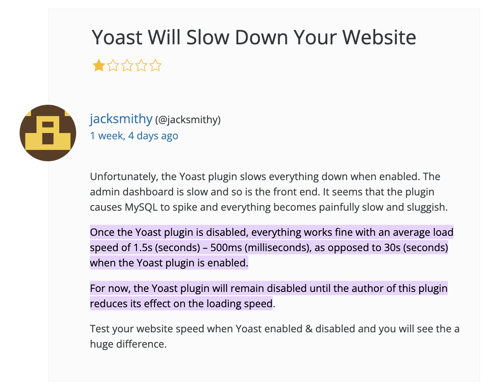
In HubSpot, unlike WordPress, SEO tools are built into the user experience. Why does this make a marketer excited? Because the integrated SEO experience means that when you set up CMS, your analytics tools are ready to start working as soon as you’re live.
Here’s a rundown of the integrated SEO tools within HubSpot
- SEO recommendations to fix common issues (e.g. on-page SEO, mobile experience, security, user experience, etc.) along with the pages affected and who needs to fix it.
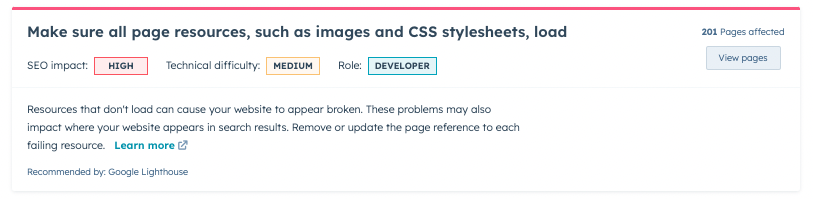
- Integrated Google Search Console to see an overview of impressions, clicks, CTR, and position of your pages.
- SEO topics tool that shows how blogs and landing pages (your subtopics) connect to your service pages and pillar pages (topics).
- An optimization tab for pages that shows search queries for your page and internal links.
- Website page, landing page, and blog sidebar (pictured below), that gives real-time SEO recommendations as you write and build your pages.
- The optimize tool in the blog editor analyzes your SEO in real time before you even publish!


Side-by-Side of Monster Insights vs HubSpot SEO Dashboard
Choosing SEO plugins for WordPress requires evaluating and installing the tools (and you may need more than one) that are right for you.
HubSpot’s other content creation tools also impact your SEO.
- The built-in internal linking tool helps show Google the depth of your expertise on a given subject.
- 301 redirects can be set up seamlessly within the settings tab.
- Responsive themes automatically adjust for mobile devices, and you can view how the design looks on a desktop, tablet, and mobile before posting.
- HubL, HubSpot’s markup language, minifies code, and the file manager compresses images and videos to improve page load speed.
In WordPress, you have so many choices that the wrong choice could wreak havoc on your SEO. HubSpot has already made the best decision for you.
Customer support
While customer support may not be at the top of your wishlist when choosing a CMS, it certainly will be when you run into a problem.
Your support options with WordPress depend on your choice of host.
- WordPress.com support (hosted on WordPress): Paid plans come with email support or live chat. All support is conducted through online communication.
-
WordPress.org support (third-party hosting): support is through your third-party hosting provider. This leaves great variability in whether the support team can connect the dots among plugins, SEO, and redirects.
WordPress also has knowledge-based articles, webinars, a YouTube channel, and a community support forum.
HubSpot’s support options expand as you upgrade:
|
HubSpot Community (forum) |
Email Support (tickets) |
Chat Support |
Phone Support (+ screen share available) |
|
|
HubSpot CMS Free |
✅ |
|||
|
HubSpot CMS Starter |
✅ |
✅ |
✅ |
|
|
HubSpot CMS Professional |
✅ |
✅ |
✅ |
✅ |
|
HubSpot CMS Enterprise |
✅ |
✅ |
✅ |
✅ |
HubSpot also has a robust self-guided learning ecosystem: HubSpot Academy. HubSpot Academy offers a variety of certificate courses for not only navigating the software but how to layer in inbound marketing, social media, SEO, and sales strategy.
You can also sift through Knowledge Base articles, Developer Documentation, and the Customer Blog.
CMS Hub 2023 updates & our favorite features
The winner? It’s clearly HubSpot. With all the features, the experience for developers and marketers, and the cost, it comes out on top for businesses of all sizes and kinds.
So let’s get to the fun stuff!
HubSpot’s annual conference, Inbound, normally includes major announcements of product updates. Here are some of our favorites since September 2022’s conference.
-
Free CMS Hub. This free, baseline version of the CMS is intended to lower the barrier to entry for the HubSpot ecosystem.
-
Drag and Drop Modules in Blog Post Editing. You can now add drag-and-drop modules (e.g. image galleries, tab cards, block quotes, etc.). to a rich text area without the help of a developer.
-
AI Content Assistant. This tool is still in private beta but is available for all hubs and tiers. You can use this in CMS Hub to rewrite, expand, summarize, or change the tone of applicable sections.
As told by our marketers
We couldn’t close out a HubSpot vs WordPress CMS blog without a list of things we just love to be able to do within CMS Hub that you can’t do in WordPress.
Imagine Taylor Swift’s “nice!” after each bullet.
Hannah Beatty, Marketing Coordinator 
-
HubSpot automatically counts the characters in the titles and meta descriptions for you to stay within the recommended SEO range.
-
You can convert a website page to a landing page!
-
You can associate HubSpot content with a campaign to track overall attribution and engagement metrics.
-
The built-in search function lets you comb through all the content and files quickly.
-
Smart content allows you to connect the context of your CRM data with the copy and images that will resonate with each user and their customer journey.
Molly Rigatti, Director of Sales & Marketing 
-
Forms of all kinds are built in HubSpot, so people and their information are automatically stored in the CRM AND marketers, like us, can report on form activity!
-
The built-in A/B testing features in website pages, landing pages, and CTAs are crucial for daily CRO tests.
-
Theme settings are easy to use to make changes when needed and creativity strikes.
-
The HubSpot CMS is easy for the average marketer to use. This improves the relationship between the marketer and developer because conversations can be based on bigger picture strategy rather than minuscule “can you fix this image padding for me” requests
-
HubSpot pages are versatile! Make a password-protected page. Customize a page by the viewer for a personalized experience. Create service pages that don’t require constant changes.
There are plenty more helpful features to list, but here are just a few.
The final verdict: HubSpot vs WordPress
We’ve covered many aspects of the CMS provided by HubSpot vs WordPress, and to us, the answer is clear.
For a scalable, customizable, high-performing, intuitive experience, the clear winner is HubSpot.
That’s why we’ve been using HubSpot for 11+ years. As we’ve grown our business, HubSpot has literally and figuratively grown up alongside us.
We’d love to show you how we HubSpot, and how our comprehensive approach can help you grow smarter.
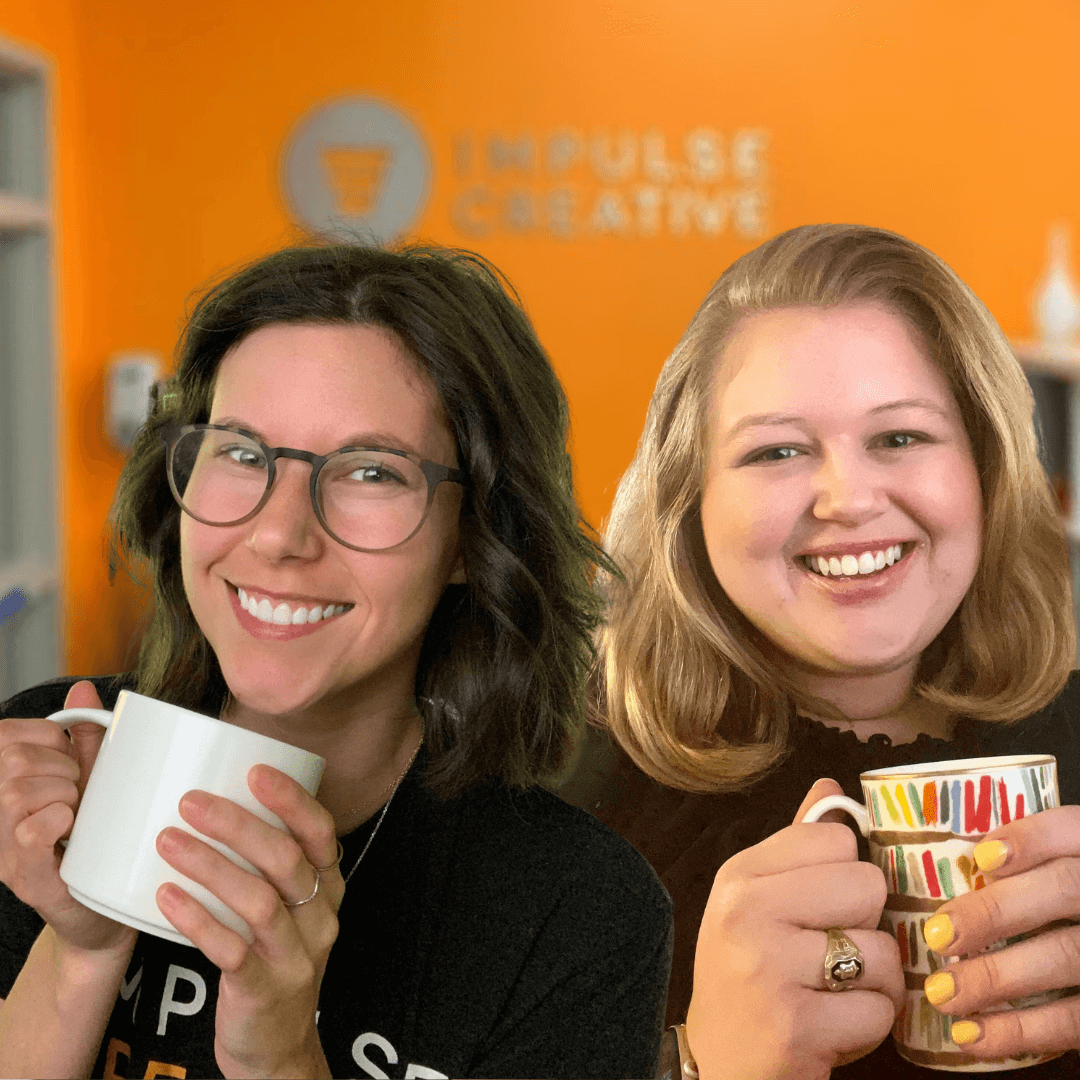 Molly and Hannah
Molly and Hannah