TL;DR: HubSpot released two outstanding and long-awaited data management features (the Data Model Overview and Data Quality Command Center) that will make your data more accurate and organized. Oh and you can build custom objects without a developer now. Finally!
As a leading CRM platform focused on power, organization and easy use, HubSpot is continuously improving its data management tools so users have not only best-in-class tech but also best-in-class data.
Skip down to the feature demos ↓
Data powers our organization. It powers our day-to-day operations, our relationships, and our decision-making.
When you want to create a seamless experience for your community (from fans to prospects to customers to employees and beyond…), you first need to manage the data that powers that experience.
We all know, that’s easier said than done. In practice, the data in our systems of record often ends up like “tangled tree lights,” according to HubSpot’s chief product officer, Stephanie Cuthbertson.
And if the image above doesn’t spook you, Cuthbertson shared some scary stats at INBOUND 2022 (in order of least scary to most terrifying):
- 60% of CRM data goes unused
- 40% of all operations time is spent cleaning and preparing data
- 3% of companies meet basic data quality standards (per the Harvard Business Review)
What’s the alternative? If you ask Cuthbertson, it’s to make data “clean, clear and connected by default.”
Pause for a 10-second dance party.
If you’re a HubSpot user, these are the crafted data management features that you need to be aware of:
-
Data Model Overview (your data organization)
-
Data Quality Command Center (your data cleanliness)
(If you aren’t a HubSpot user, let’s talk about how your CRM could better set you up for success.)
Data Model Overview
What is it?
According to HubSpot: “The data model represents the way you store and structure data in HubSpot. It impacts how you import, view, automate, and report on your data.”
According to us: This is a bird’s eye view of the different types of records, or objects, you have in your portal and how they are being used. Out of the box, your HubSpot CRM uses Companies, Contacts, Deals, and Tickets, depending on the specific HubSpot hubs you pay for. In our example below, you will see some additional custom modules we’ve created in this test portal.
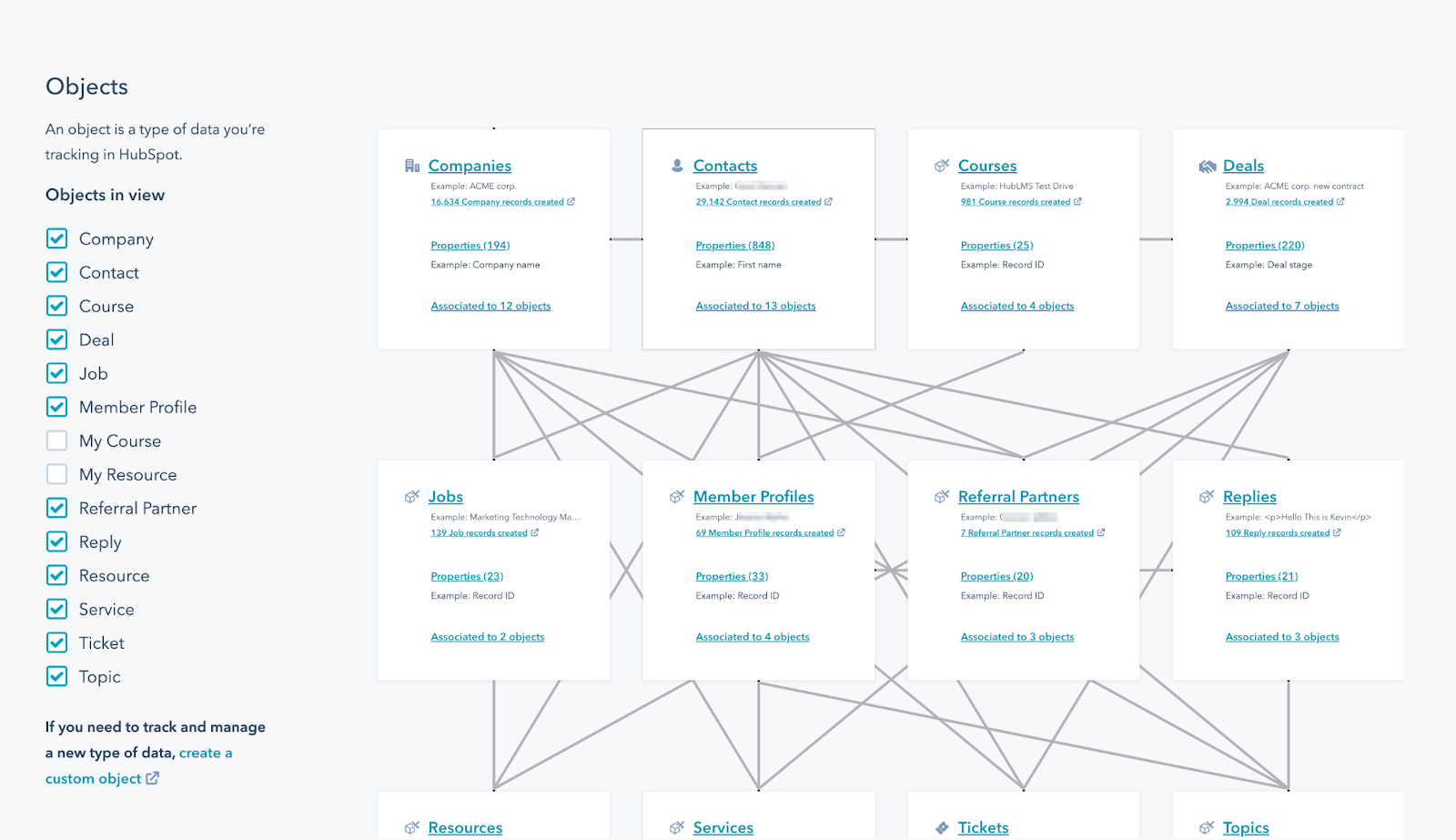
What does it tell me?
This is the first time you’ve been able to see all of the different types of records where you store data, take inventory of the records themselves and the properties you use to track them, and HOW they are connected to other records in your CRM. Essentially, how are you actually using and connecting your data in your CRM to tell a bigger story about the people, businesses, and their categorizations and actions that matter most to your business?
For example, you can see…
- Where actual people are connected to actions they take with your business for a deeper understanding of their journey.
- Where any data could be disconnected from the story you are trying to tell if objects are not associated with each other.
- Where you have gaps in your data model and plan where you need to keep building out properties, connections, and even new objects.
A note about custom objects and connecting them with associations:
"The beauty of the HubSpot custom objects is they are trackable, listable. They're able to be their own things.
And the most important part is they're able to be multi-dimensional, they can associate with each other. Meaning, a deal can be associated with a company, and contact or multiple deals can be associated with multiple contacts.
What it does, essentially is create a relational database; it's the nerdy piece.
But it allows for an added dimension, so in reporting, you get a lot more exciting stuff. You get cross-object reporting and it allows you to know how many deals were associated with contacts who did X or Y.
There's no limit to the types of things you could measure."
- Remington Begg
Why should I care?
Well, without this view, the process of auditing and structuring your data has been very manual as you add objects, automation, and other customizations to your CRM in HubSpot.
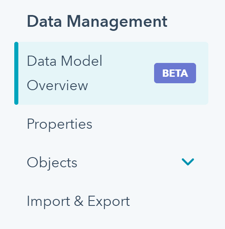 Where is it?
Where is it?
Currently in the Data Management settings panel: Settings > Data Management > Data Model Overview
How do I use it?
You can use this feature to create custom objects (without web developer assistance!), set property validations, and sift through pre-import validations from bulk imports.
Want to start building out your data module or add on to what you have? Scroll down a little further in the Data Management settings group and click a specific object or open the Custom Objects view to create new objects, edit associations, customize records, and manage the properties that power these objects.
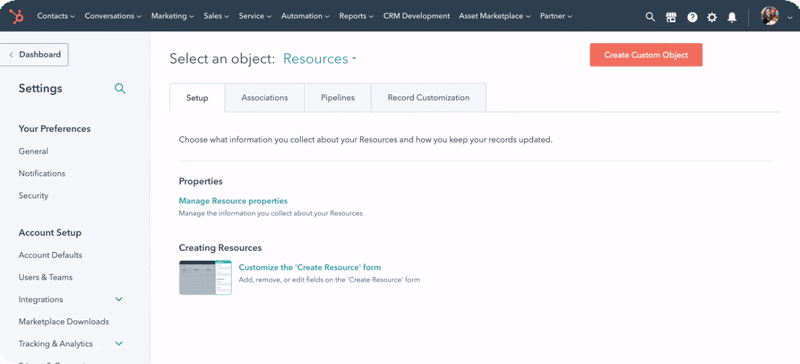
Check out our top 10 ideas and recommendations for objects.
A few things to start with in the Data Model Overview
Take a look around. Explore how objects are being used, which properties you have and the associations to other objects.
Need to track certain items or actions with more granularity? You can create custom objects to track specific data and actions separately from people, companies and deals, then associate one or many people, companies and/or deals to those new objects.
Want to know more? Here are some of our favorite custom objects: VIEW MORE
P.S. You don’t need to know code to create these objects! Just click the button in the Custom Objects SetUp tab shown above.
Data Quality Command Center
What is it?
HubSpot Data Quality tools give you reporting and editing functionality to make sure the properties you use in your CRM are being used correctly and that the data stored in those properties is formatted so you can actually use it.
What does it look like?
First, let’s start with reporting. This is where you can see an overview of the overall data quality of your CRM. See some sample data below.
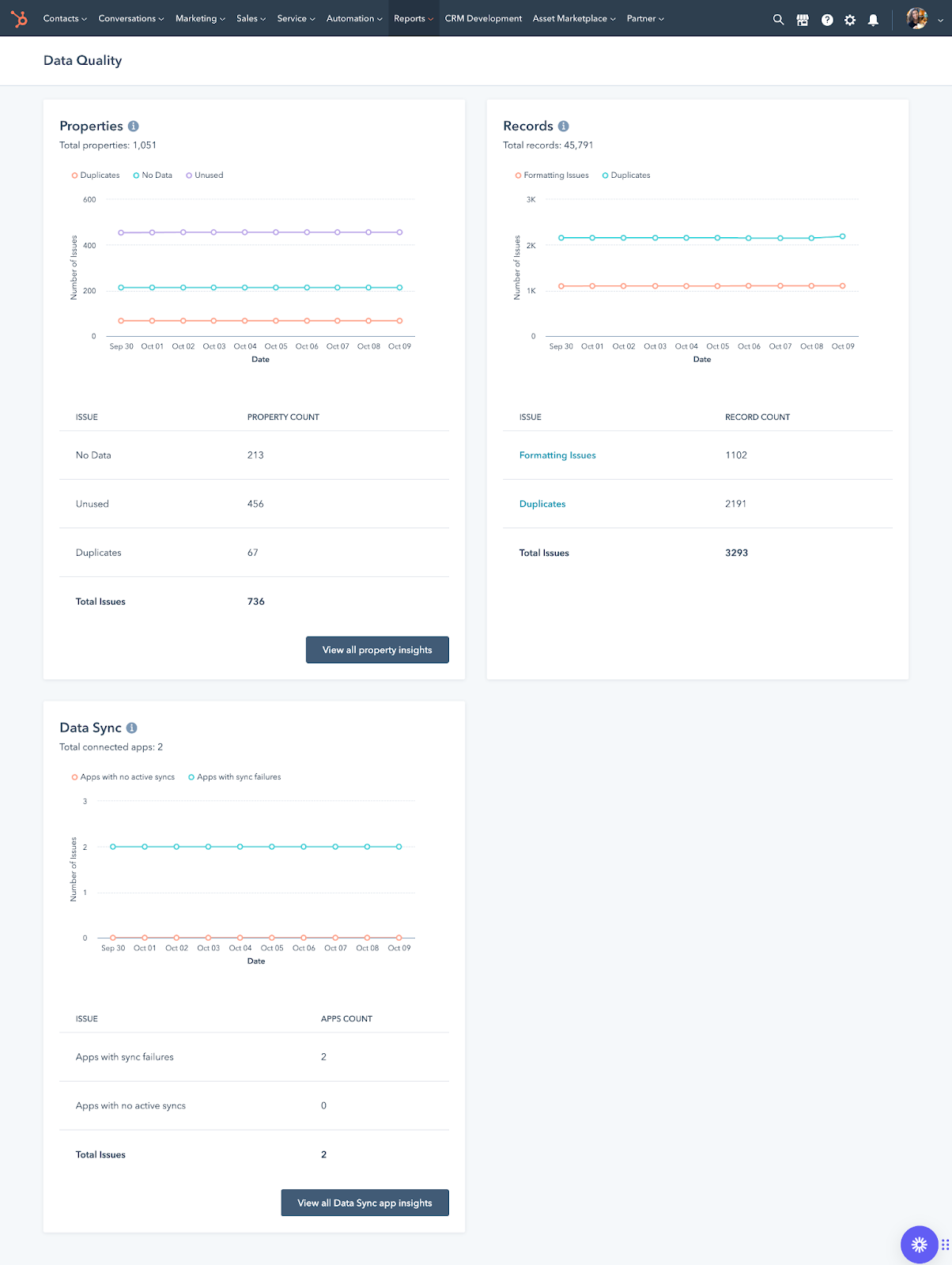
- Properties Overview Chart
- This report shows you the details on what properties you have in your CRM (aka the available places for data to be stored) and how they are or aren’t being used today.
- Total properties used in Contact and Company records. If you want to see the properties used in other objects, go to Settings > Properties and select the object you’d like to review

- Issue: No Data shows you how many properties in your Contacts and Companies are missing information - this is helpful to see where you may have gaps in your marketing, sales or service data collection and ops processes.
- Issue: Unused shows properties that may have data in them but aren’t being used by other tools - this is helpful to see where you are collecting information, but aren’t using that information in lists, workflows, emails, etc.
- Issue: Duplicates shows properties that have the same name or store the same data as other properties - this is helpful to show where there may be confusion or overlap in your CRM.
- Click the “View all property insights” button to dive deeper and get more specific with these property issues
- Records Overview Chart
- This layout is the same as the Properties overview but looks at actual contacts and companies and the data stored for those people and businesses.
- For reminders on what this chart shows you, hover over the next to the chart title “Records.”
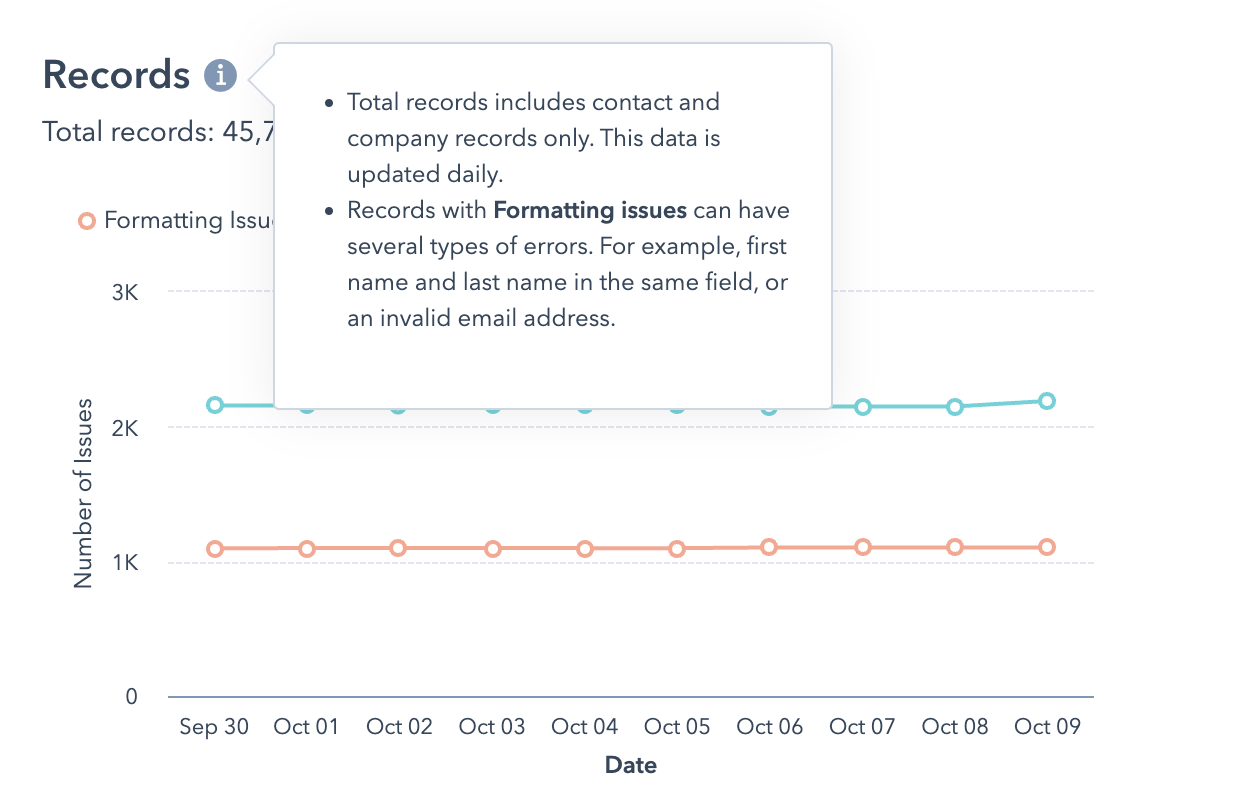
- Data Sync Chart
- This layout shows you how the information in the previous 2 charts is sharing data with other HubSpot Apps you have connected to your CRM. Please note, this will not show custom integrations or APIs but only HubSpot Apps.
Why should I care?
While the Data Model tool shows you how your data is structured and shared throughout your CRM, the Data Quality tools look at how well you are using that structure and how clean and reliable your data really is.
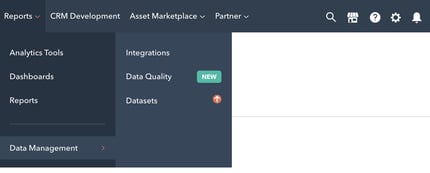
Where is it?
Currently in the reports menu: Reports > Data Management > Data Quality
You can also access the tools to report on and manage your data quality on any view in your CRM.
How do I use it?
Review this information with your marketing, sales, services and/or operations team. Divide and conquer fixing current mistakes and updating internal processes to prevent them from happening again. Fixing doesn’t have to be a lot of manual work! Check out these examples from our test portal:
Click on the issue name:
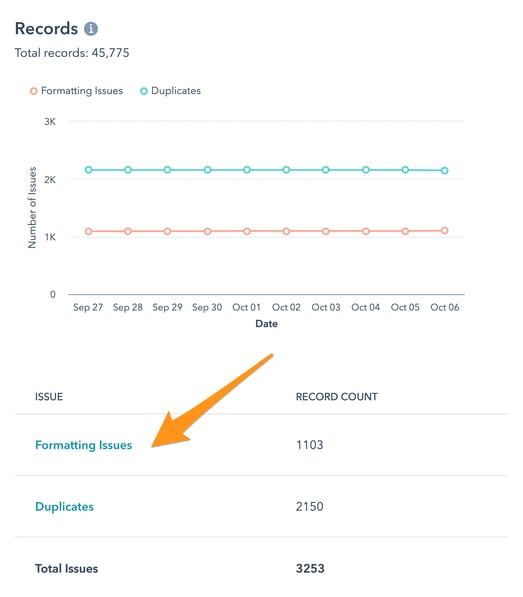
Then you can manually accept and reject suggested changes, view different issues, and even set automation, so you don’t have to check this screen as often!
Manual ↓
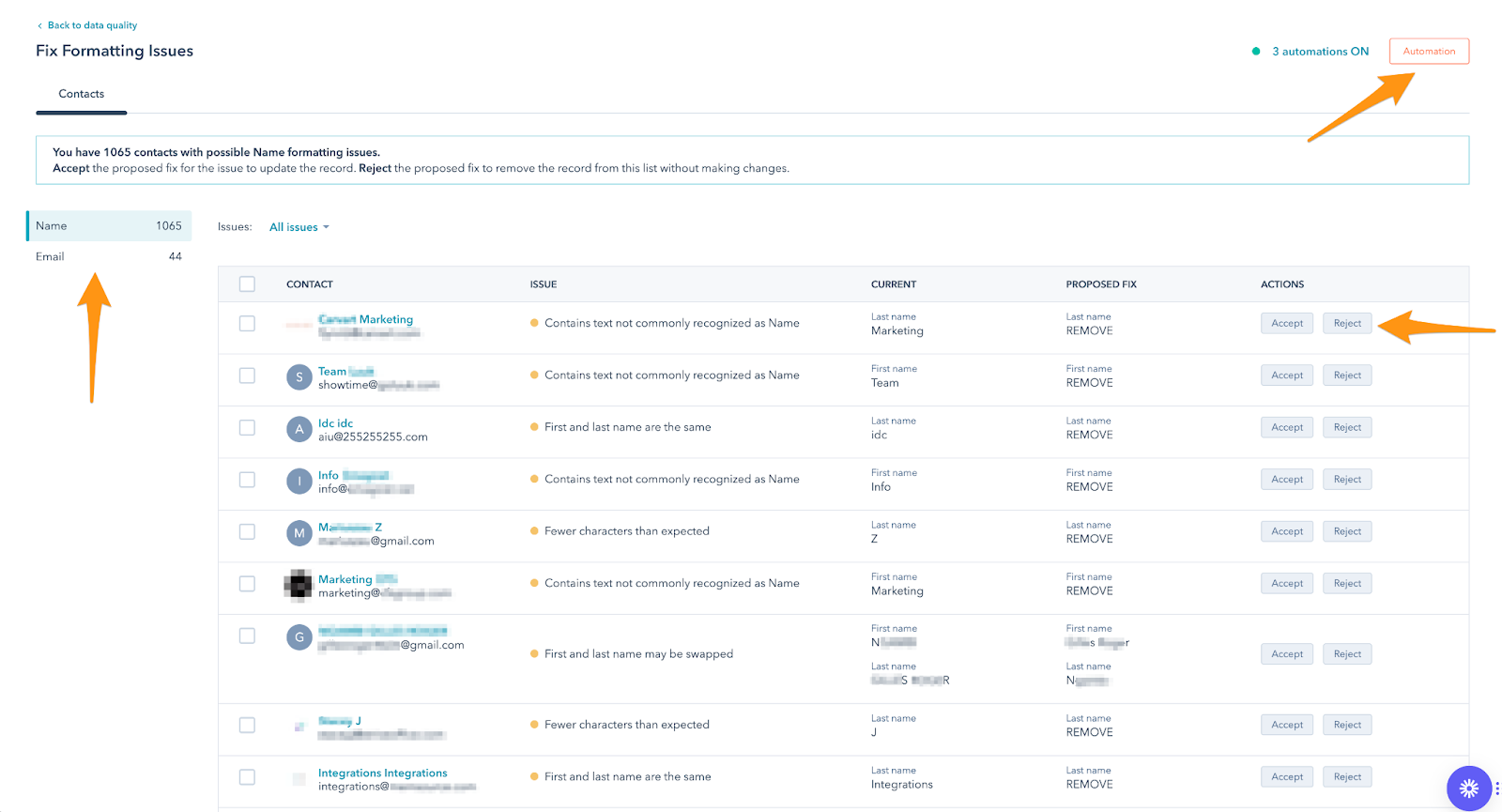
Automated ↓
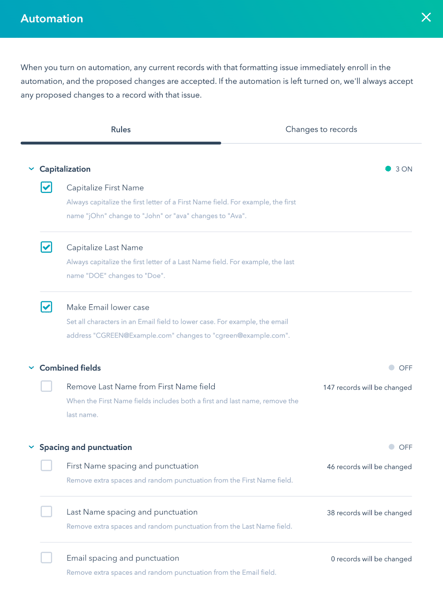
Some of the issues you may see with your data are:
- Temporary email
- Fewer characters than expected
- Unexpected spacing or punctuation
- Common placeholder text
- Combined first and last name
What Comes Next?
Ready to take control of your data structure and quality? Need a little help organizing your operations and lead generation to support your ideal data structure and maintain high data quality?
We've got your back with RevOps and Marketing workshops, projects, and ongoing strategy/execution cycles. Let's chat!




